Screen mirroring, also known as screen casting or screen sharing, is a popular way of displaying content from your smartphone on a larger screen. It’s a handy feature that allows you to enjoy your favorite movies, photos, or videos on your TV without having to squint at your phone’s small screen. In this article, we’ll show you how to screen mirroring tool on iPhone device to your TV.
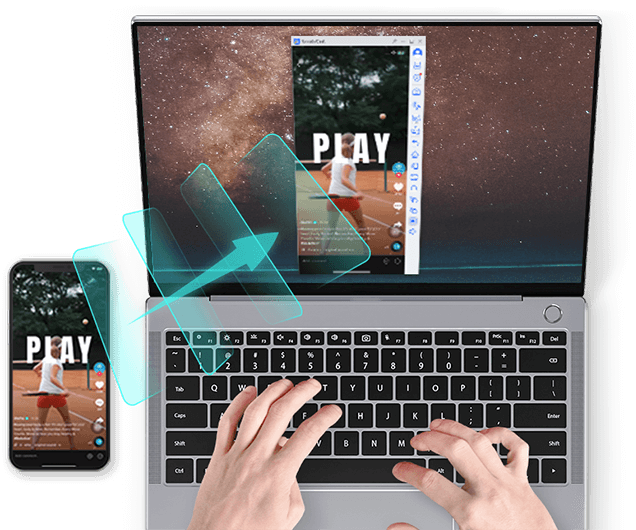
Step 1: Check your TV’s compatibility
Before you start screen mirroring, it’s important to ensure that your TV is compatible with the feature. Most modern smart TVs come with built-in screen mirroring capabilities, but if you have an older TV, you may need to purchase an HDMI adapter or a smart streaming device like Google Chromecast or Amazon Fire Stick.
Step 2: Connect your phone and TV to the same Wi-Fi network
To screen mirror your iPhone/Android device to your TV, both devices need to be connected to the same Wi-Fi network. Make sure your phone and TV are both connected to the same Wi-Fi network before proceeding.
Step 3: Enable screen mirroring on your phone
The process of enabling screen mirroring on your phone varies depending on whether you have an iPhone or an Android device.
For iPhone:
- Swipe up from the bottom of your iPhone screen to open the Control Center.
- Tap on the “Screen Mirroring” icon.
- Select your TV from the list of available devices.
For Android:
- Go to the “Settings” app on your Android device.
- Tap on “Connected devices” or “Connection preferences”.
- Select “Cast” or “Screen mirroring”.
- Select your TV from the list of available devices.
Step 4: Start screen mirroring
Once you’ve enabled screen mirroring on your phone and selected your TV as the target device, your phone screen will be mirrored on your TV. You can now navigate your phone and watch your favorite content on your TV FlashGet Cast.
Tips for a smooth screen mirroring experience:
- Keep your phone charged: Screen mirroring can be battery-intensive, so it’s important to keep your phone charged during the process.
- Close unnecessary apps: Closing unnecessary apps on your phone can help ensure a smooth screen mirroring experience.
- Use a stable Wi-Fi network: A stable Wi-Fi network is essential for a seamless screen mirroring experience. If your Wi-Fi network is slow or unstable, consider upgrading your router or moving your TV closer to your router.
- Adjust your TV settings: Depending on your TV model, you may need to adjust the picture or sound settings to get the best screen mirroring experience.
- Be mindful of privacy: When screen mirroring, be mindful of your privacy settings, especially if you’re sharing sensitive information like passwords or financial data.
Conclusion:
Screen mirroring is a convenient way to share content from your phone on a larger screen. Whether you’re watching a movie or giving a presentation, screen mirroring can help you achieve a more immersive and engaging experience. By following the steps outlined in this article, you can easily screen mirror your iPhone/Android device to your TV and enjoy your favorite content on the big screen.



0 Comments