In the era of smartphones, our devices often seem like an extension of ourselves, seamlessly integrating into our daily lives. Among the many features of smartphones, location tracking stands out as both incredibly useful and potentially concerning. iPhones, in particular, offer a feature called "significant locations iphone" that stores a history of places you've frequently visited. In this blog post, we'll explore what Significant Locations are, how they work, and how you can manage your privacy settings effectively.
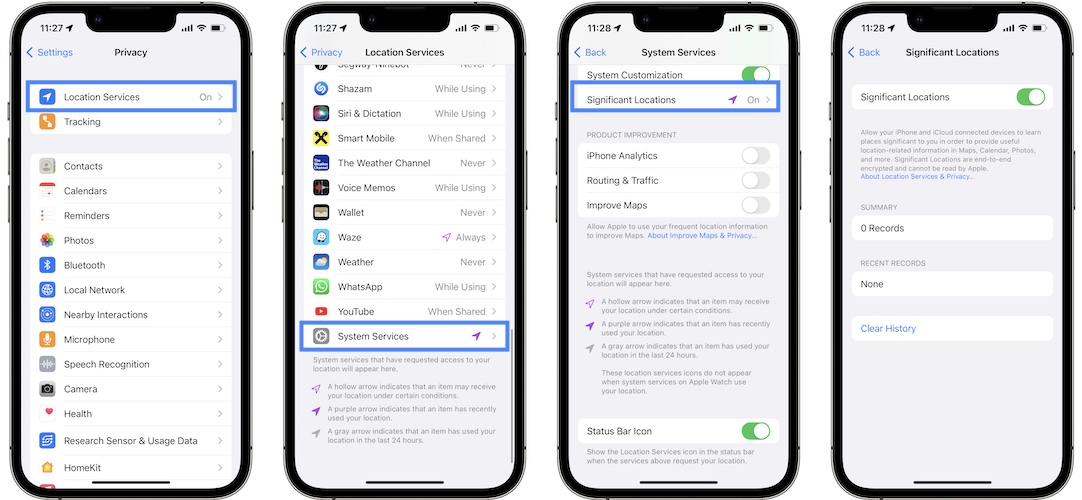
What are iPhone Significant Locations?
Significant Locations is a feature built into Apple's iOS that tracks and records places you frequently visit. It utilizes your device's GPS, Wi-Fi, and cellular data to determine your location and then stores this information on your iPhone. The aim is to provide personalized services such as improved mapping, location-based reminders, and suggestions in apps like Maps and Calendar.
How Does it Work?
When you enable Location Services on your iPhone, your device starts tracking your movements. Over time, it identifies places you visit frequently and categorizes them as "significant locations." These can include your home, workplace, gym, favorite restaurants, and more. The data is stored locally on your device and encrypted to protect your privacy.
Privacy Concerns
While Significant Locations can be useful for enhancing your iPhone experience, it also raises privacy concerns. Some users may feel uncomfortable knowing that their device is constantly tracking and storing their whereabouts. Additionally, if someone gains unauthorized access to your device, they could potentially view this sensitive information.
Managing Your Privacy Settings
If you're concerned about your privacy, you can take steps to manage your Significant Locations data. Here's how:
- Accessing Significant Locations: To view your Significant Locations history, go to Settings > Privacy > Location Services > System Services > Significant Locations. You'll need to authenticate with Face ID, Touch ID, or your passcode to access this information.
- Deleting Location History: From the Significant Locations menu, you can view a list of the places you've visited. If you want to delete this history, simply select the location and tap "Clear History."
- Disabling Significant Locations: If you'd rather not have your iPhone track your significant locations at all, you can disable this feature entirely. Go to Settings > Privacy > Location Services > System Services > Significant Locations, and toggle the switch off.
Conclusion
iPhone significant locations iphone from here offer a glimpse into the convenience and privacy trade-offs inherent in modern technology. While the feature can improve your user experience by providing personalized services, it also raises valid privacy concerns. By understanding how Significant Locations work and taking control of your privacy settings, you can strike a balance between functionality and security on your iPhone.
Ultimately, the choice is yours whether to enable or disable Significant Locations based on your comfort level with location tracking. As technology continues to evolve, it's essential to stay informed and empowered when it comes to managing your digital privacy.



0 Comments